For those who use GNS3 to emulate Cisco networks, sooner you get to
a point where you would love to save the configuration and pick off
from where you left. Uptill recently, I used the crude method of
exporting my configuration files and then manually setting them as the
startup config for each router. I however found a better way of recent …
just save your lab as a GNS3 Project. Here is the procedure:
1. Lay
out your lab: U know, place devices, connect them, configure switches
and even default router configs (if you have a default config you
typically use eg aliases, idlepcs and logging synchronous)
2. Run your lab (click Start/Resume all IOS)
3. Telnet into each of the routers and configure it to your heart´s desire. Make sure you do a copy run start or a write terminal after you finish configuring each router.
4. With your lab still running, switch back to the GNS3 window and click File->New Project. Type in a name for the project and be sure to check the ¨Export router configuration files¨ option.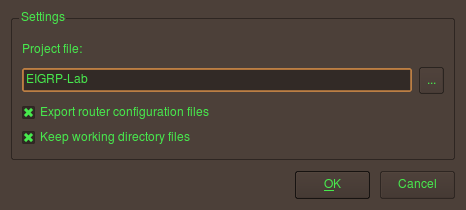
5. Click Ok and GNS3 will ask whether you want to apply the project settings to which you say yes.
6.
GNS3 will extract the config from your routers and save them for you
and automatically set them as startup config for the next time.
If you look in the directory where you saved the project, you will find that GNS3 creates the following:
- A project file eg lab.net
- A directory to store config files with the same name as the .net file of your project eg lab01_configs. In it you will find files with the name of your routers and the .cfg extension eg (R1.cfg, R2.cfg etc)
- If you selected the option in the New Project dialog box, a working directory folder is also created eg lab01_working.
Next time, you can just open your lab, launch right in and start having fun.
I got to the same point. But when I reload the lab, the devices have no config.
I right-click on a device, I select “Startup-config” and I paste there the path and file with config. Still not loading the config.
What do I miss?
Thank you for your answer.
Hi Andrei
you have to save the lab as a new project whilst it is running.
Then open new project from inside gns3
and start / resume all devices any further changes must also be saved as new project. Hope this helps
Sonsofsound77