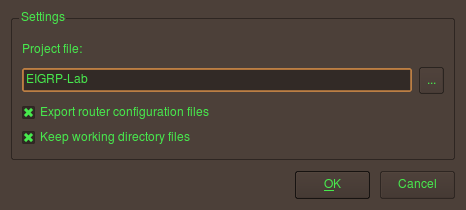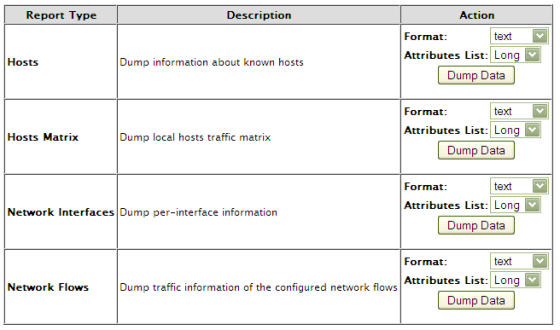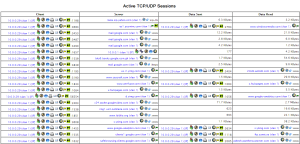I have written a few posts in which I mentioned the amazing GNS3/Dynamips/Dynagen set of tools that enable you emulate a Cisco network …. also a great too used to prepare for the Cisco CCIE lab exam [Professor of Internetworking]
Here are a couple of things I have used that make creating and using labs a nirvana experience in Ubuntu … [constant flow for those who understand Emotional Intelligence]
- Because I hate having multiple console windows open, one for each router which is the default behaviour of GNS3, I wrote the script [tamonet.sh] in the previous post that essentially takes as an arguement your topology (.net) file and then opens each router console in a separate tab in gnome-terminal.
- I modified my gnome-terminal profile so that my background is translucent. That way, I can have a document (e.g a workbook) I refer to in the background and read instructions or make references without having to switch windows.
- Initially, to launch my lab with my tamonet.sh script, I would open up either a terminal or the RUN application box [Alt-F2] and issue the command …. that is until I discovered awn-terminal. Boy! …. first of all, AWN is a cool dock application for Ubuntu and one of its applets is a nifty cool terminal that you just click and it pops up a next-gen-like translucent terminal. You just type in your command and as soon as u move focus from it, it automatically closes … no clutter on your desktop!!
- And finally … when I am doing such work, I play music. Mozart is ideal for me but I generally prefer any kind of music without vocals. It is the vocals I find distracting. So for me, to complete the ensemble, it is Mozart, Beethoven, Tchaikovsky or soundtrack music [Prison Break, Stargate etc]
Given what I mostly do these days [putting in my 10000 hours to master my craft as a network engineer] and my passion for Ubuntu … I enjoy every single moment I spend building and executing scenarios and everyday, I say thank you to the guys who selflessly make all this possible …and it reminds me to keep sharing what little I know. Happy Valentines day guys and babes … do spend vals with someone real … far away from your laptop ok?